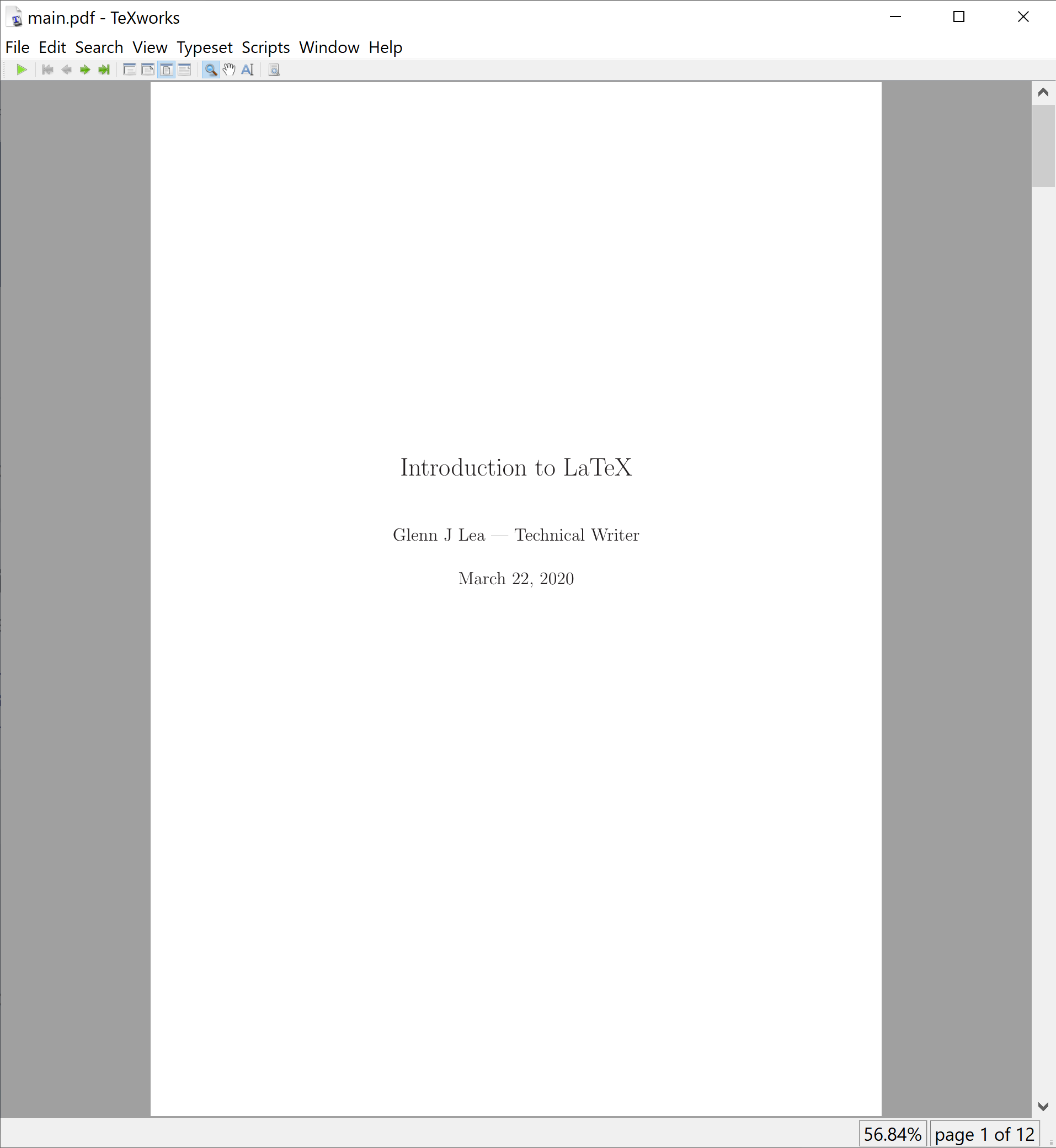LaTeX skeleton structure
- LaTeX skeleton structure
- Step 1 - Create Project Directories
- Step 2 - Create your own document class based on book class
- Declare a new class mybook based on the book class:
- Define new commands:
- Load the new class:
- Create subsections chapterpath:
- Add Subsection to path:
- Add SubSection to path:
- Create a new chapter:
- Add a line:
- Add SubSection to table of contents:
- Add SubSubSection to table of contents:
- Add the xcolor package:
- Add listings package and define lists:
- Define a style:
- Add a new coding style:
- Add links and hypcap packages:
- Add an index package makeidx:
- Close the new book class
mybook:
- Step 3 - Create the main input file main.tex
- Step 4 - Create a Variables file
- Step 5 - Create Variables Directory
- Step 6 - Create a Declaration file
- Step 7 - Start creating topics
- Finalize - Generate output
I found this LaTeX skeleton on the TEX StackExchange Site by a user named XPort (opens in new window).
I thought it was quite useful so I reproduced it here to help you get started. It wasn’t used in the final product I created but it gave me an idea of how to go about building a LaTeX project for technical documentation.
Step 1 - Create Project Directories
Divide your project into at least the following subdirectories:
MyProject |
Directory containing your LaTeX project files and from which you compile your project. |
MyProject\content |
Place all your LaTeX topic files here. |
MyProject\img |
Place any topic images here. |
MyProject\code |
Place project styles and other non-topic files here. |
Step 2 - Create your own document class based on book class
Create a document class file to store LaTeX design settings. Name it mybook.cls and save it to the root of the MyProject directory. Then, add the following content to the file. Descriptions are provided following this file.
\ProvidesClass{mybook}[2011/06/07 v 0.01 my own class (hv)]
\DeclareOption*{\PassOptionsToClass{\CurrentOption}{book}}
\ProcessOptions\relax
\LoadClass
[
%other default options go here
]{book}
\newcommand\ContentsPath{Contents/}
\newcommand\ChapterPath{\ContentsPath}
\newcommand\SectionPath{\ChapterPath}
\newcommand\SubSectionPath{\SectionPath}
\@ifclassloaded{book}
{
\newcommand\IncludeChapter[1]
{
\renewcommand\ChapterPath{\ContentsPath#1/}
\include{\ContentsPath#1}
}
\newcommand\IncludeOnlyChapter[1]
{
\includeonly{\ContentsPath#1}
}
}{}
\newcommand\InputSection[1]
{
\renewcommand\SectionPath{\ChapterPath#1/}
\input{\ChapterPath#1}
}
\newcommand\InputSubSection[1]
{
\renewcommand\SubSectionPath{\SectionPath#1/}
\input{\SectionPath#1}
}
\newcommand\InputSubSubSection[1]
{
\input{\SubSectionPath#1}
}
\@ifclassloaded{book}
{
\newcommand\Chapter[1]
{
\chapter{#1}
%\addcontentsline{toc}{chapter}{#1}
}
}{}
\newcommand\Section[1]
{
\section{#1}%
%\addcontentsline{toc}{section}{#1}
}
\newcommand\SubSection[1]
{
\subsection{#1}
%\addcontentsline{toc}{subsection}{#1}
}
\newcommand\SubSubSection[1]
{
\subsubsection{#1}
%\addcontentsline{toc}{subsubsection}{#1}
}
\RequirePackage{xcolor}
\RequirePackage{listings}
\lstdefinestyle{Common}
{
breaklines=true,
tabsize=3,
showstringspaces=false,
aboveskip=0pt,
belowskip=0pt,
extendedchars=\true,
language=PHP,
frame=single,
%===========================================================
framesep=3pt,%expand outward.
framerule=0.4pt,%expand outward.
xleftmargin=3.4pt,%make the frame fits in the text area.
xrightmargin=3.4pt,%make the frame fits in the text area.
%===========================================================
rulecolor=\color{Red}%
}
\lstdefinestyle{ThemeA}
{
style=Common,
backgroundcolor=\color{Yellow!10},
basicstyle=\scriptsize\color{Black}\ttfamily,
keywordstyle=\color{Orange},
identifierstyle=\color{Cyan},
stringstyle=\color{Red},
commentstyle=\color{Green}
}
\newcommand{\IncludeCode}[2][style=ThemeA]
{
\lstinputlisting[#1,caption={\href{#2}{#2}}]{#2}
}
\RequirePackage[colorlinks=true,bookmarksnumbered=true,bookmarksopen=true]{hyperref}
\RequirePackage[all]{hypcap}
\RequirePackage{makeidx}
\makeindex
\endinput
The following sections gives an explanation of the class file.
Declare a new class mybook based on the book class:
\ProvidesClass{mybook}[2020/01/01 my own class (hv)]
\DeclareOption*{\PassOptionsToClass{\CurrentOption}{book}}
\ProcessOptions\relax
\LoadClass [
%other default options go here
]{book}
Define new commands:
\newcommand\ContentsPath{Contents/}
\newcommand\ChapterPath{\ContentsPath}
\newcommand\SectionPath{\ChapterPath}
\newcommand\SubSectionPath{\SectionPath}
Load the new class:
\@ifclassloaded{book}
{
\newcommand\IncludeChapter[1]
{
\renewcommand\ChapterPath{\ContentsPath#1/}
\include{\ContentsPath#1}
}
\newcommand\IncludeOnlyChapter[1]
{
\includeonly{\ContentsPath#1}
}
}{}
Create subsections chapterpath:
\newcommand\InputSection[1]
{
\renewcommand\SectionPath{\ChapterPath#1/}
\input{\ChapterPath#1}
}
Add Subsection to path:
\newcommand\InputSubSection[1]
{
\renewcommand\SubSectionPath{\SectionPath#1/}
\input{\SectionPath#1}
}
Add SubSection to path:
\newcommand\InputSubSubSection[1]
{
\input{\SubSectionPath#1}
}
Create a new chapter:
\@ifclassloaded{book}
{
\newcommand\Chapter[1]
{
\chapter{#1}
%\addcontentsline{toc}{chapter}{#1}
}
}{}
Add a line:
\newcommand\Section[1]
{
\section{#1}%
%\addcontentsline{toc}{section}{#1}
}
Add SubSection to table of contents:
\newcommand\SubSection[1]
{
\subsection{#1}
%\addcontentsline{toc}{subsection}{#1}
}
Add SubSubSection to table of contents:
\newcommand\SubSubSection[1]
{
\subsubsection{#1}
%\addcontentsline{toc}{subsubsection}{#1}
}
Add the xcolor package:
\RequirePackage{xcolor}
Add listings package and define lists:
\RequirePackage{listings}
\lstdefinestyle{Common}
{
breaklines=true,
tabsize=3,
showstringspaces=false,
aboveskip=0pt,
belowskip=0pt,
extendedchars=\true,
language=PHP,
frame=single,
%===========================================================
framesep=3pt,%expand outward.
framerule=0.4pt,%expand outward.
xleftmargin=3.4pt,%make the frame fits in the text area.
xrightmargin=3.4pt,%make the frame fits in the text area.
%===========================================================
rulecolor=\color{Red}% }
Define a style:
\lstdefinestyle{ThemeA}
{
style=Common,
backgroundcolor=\color{Yellow!10},
basicstyle=\scriptsize\color{Black}\ttfamily,
keywordstyle=\color{Orange},
identifierstyle=\color{Cyan},
stringstyle=\color{Red},
commentstyle=\color{Green}
}
Add a new coding style:
\newcommand{\IncludeCode}[2][style=ThemeA]
{
\lstinputlisting[#1,caption={\href{#2}{#2}}]{#2}
}
Add links and hypcap packages:
\RequirePackage[colorlinks=true,bookmarksnumbered=true,bookmarksopen=true]{hyperref}
\RequirePackage[all]{hypcap}
Add an index package makeidx:
\RequirePackage{makeidx} \makeindex
Close the new book class mybook:
\endinput
Step 3 - Create the main input file main.tex
This is a critical file. It is the main input file which you will compile to generate the project. It is called main.tex.
Create in the root of MyProject the main.tex file, then add the following content to the file.
\documentclass[dvipsnames,cmyk,12pt]{mybook}
\usepackage[a4paper,vmargin=15mm,hmargin=10mm]{geometry}
\title{Introduction to LaTeX}
\author{Your Name}
\date{\today}
%\IncludeOnlyChapter{Variables}
\begin{document}
\frontmatter
\maketitle
\thispagestyle{empty}
\tableofcontents
\lstlistoflistings
\mainmatter
\part{Part 1}
\IncludeChapter{Variables}
\IncludeChapter{Array}
\part{Part 2}
\IncludeChapter{Interface}
\IncludeChapter{SubClass}
\appendix\renewcommand{\chaptername}{\appendixname}
\part{Appendix}
\IncludeChapter{YourAppendix}
\backmatter
\printindex
\end{document}
Step 4 - Create a Variables file
Create a file for chapter Variables called Variables.tex and save it to MyProject\Contents
\Chapter{Variables}
\InputSection{Declaration}
\InputSection{Instantiation}
Step 5 - Create Variables Directory
Create a directory within the MyProject\Contents\ and name it Variables.
Step 6 - Create a Declaration file
Create a file to hold a Declaration section and call it Declaration.tex. Then save it in MyProject\Contents\Variables.
\Section{Declaration}
\IncludeCode[style=ThemeA]{Codes/Declaration.php}
Step 7 - Start creating topics
You can now start writing your topics for the project. Remember to save the files as .tex file and save to the MyProject\Content\ directory.
Finalize - Generate output
Here is an output from this skeleton project.